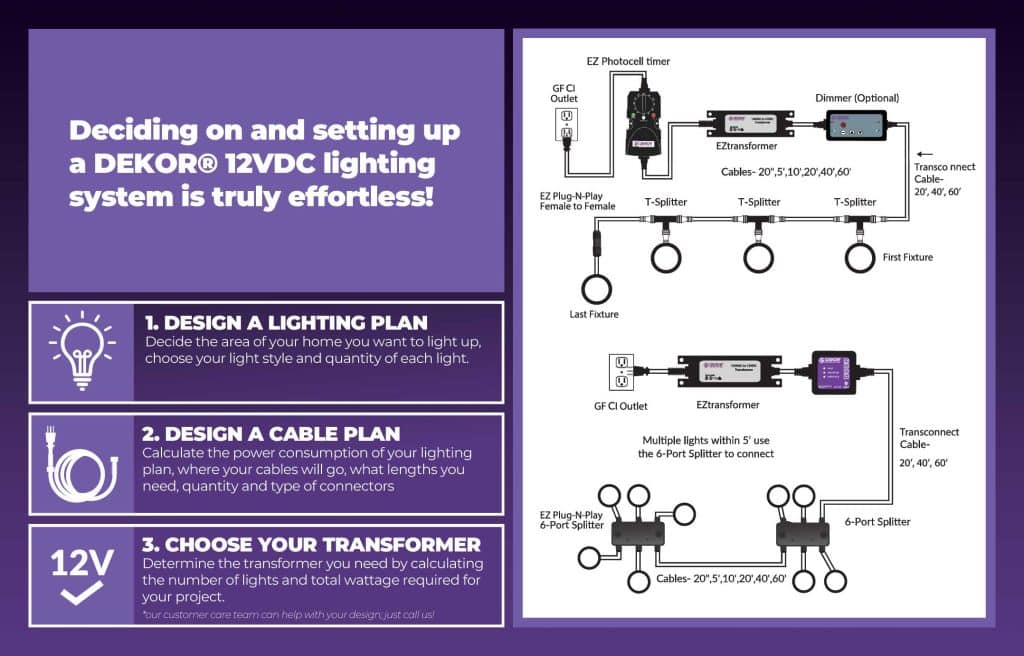Save 35% Sitewide through July 5th
Imagine this: you just arrived at work in the morning, and you can’t remember whether or not you turned off the kitchen lights. Instead of letting the thought nag you all day, you check your phone to see which lights are on and which are off, all through an app. Or, you go on a two-week vacation abroad. You don’t want your house to sit looking dark and vacant for several weeks, so you go into your wifi controller app to strategically turn lights on for designated periods of time. This is the beauty of wifi LED controllers: simple, remote control of your lights. But, can it really be so easy? We think so. Or, at least, the DEKORKONNECT™ Wifi Light Controller is. We’ll walk you through how to set up your DEKORKONNECT™ Wifi Controller step-by-step.
Before we get into the nitty-gritty of installation, let’s talk about the typical features of a wifi remote control. In the case of the DEKORKONNECT™ Wifi Light Controller, all of these features are accessed through the convenient Bond Home app, available on your mobile device.
To learn more about the features of the DEKORKONNECT™ Light Controller, visit this page.
Whether you’re adding a wifi controller to an existing lighting set-up or you’re installing a completely new lighting addition, it’s easy to set up the DEKORKONNECT™ wifi controller. All DEKOR® products are created with the average homeowner in mind, so they are perfect for DIY projects that do not require a professional.
For best results for the DEKORKONNECT™ remote control, you’ll want to use DEKOR® products. Since this particular wifi controller is compatible with our Plug-N-Play system, it can be used with nearly every lighting product available from DEKOR®. The wifi controller can be used to control up to 60W of LED lights. If you wish to control more or add additional zones, you can always purchase more DEKORKONNECT™ controllers. You will still be able to manage them all through the same app on your mobile phone. To start, you will need the following supplies:

Here is a handy video tutorial in case you need some visual guidance: Now, you have all of the tools you need to hook your lights up to a top-of-the-line, smart LED controller. From here, you can take advantage of all of the features that the DEKORKONNECT™ Wifi Controller has to offer.
2655 S. Santa Fe Unit 4-A
Denver, CO 80223 USA
Toll Free: 1-800-258-0344